Earlier this year, the Twitter King himself tweeted that the platform’s usage is at an all-time high of 8 billion minutes per day. For more context, that’s over 420 trillion minutes a month!!!
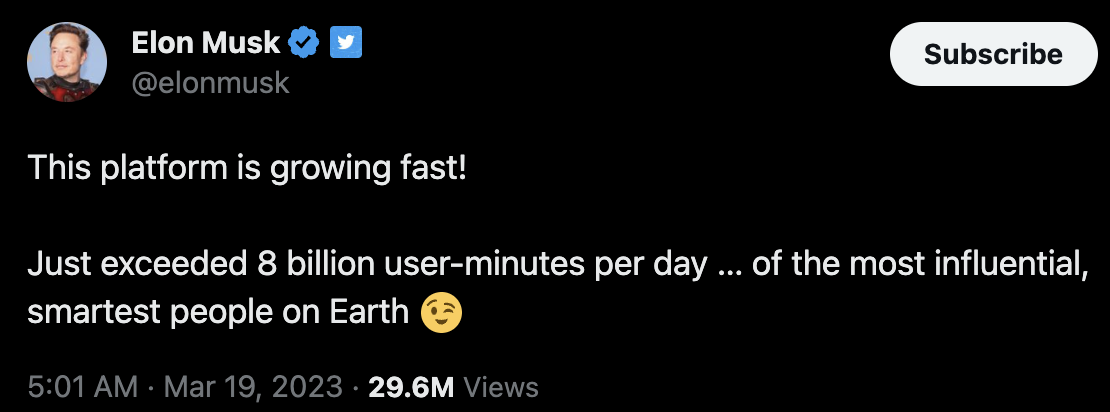
There is a lot happening on Twitter. Smartest people sharing ideas and teaching. Users sharing their opinions and feedback on almost everything under the sun. To the extent that many people use Twitter to learn about anything and everything, from breaking news to stock updates to trending topics to gossip.
With so much happening, if you were to search for a particular user or tweet, it would be like finding a needle in a haystack!
But Twitter has thought this through - and built a feature called the Twitter Advanced Search. It is a feature that allows users to perform more specific and refined searches on the platform. It helps you find Tweets that match your very specific criteria and helps you locate specific content, conversation, or a user.
A lot of smart brands, agencies and companies have used this feature very smartly. To find new customers, to measure product satisfaction, to keep an eye on competitors, to scout new products or service trends, to spot market gaps, to find content ideas, and a lot more.
In this article, we walk you through the Twitter advanced search and also show you how you can make the best of it.
- How to find the advanced search on Twitter (desktop only)
- Understanding Twitter's advanced search functions (along with an example for each sub-function)
- Example use cases (along with real results)
How to find the advanced search on Twitter (desktop only)
- Enter your search query in the search bar on twitter.com.
- Click "Advanced search," situated under "Search filters" on the upper right of your results page, or click "More options" and then select "Advanced search."

3. Voila - you are there.
Alternatively, you can also use this link to go directly to Advanced Search.
Understanding Twitter's advanced search functions
Twitter's advanced search offers a range of functions to refine your searches. You can use filters for keywords, hashtags, dates, locations, languages, users, and filters to make your searches more accurate and targeted. You can use one or a combination of the following functions to find a specific answer.
We understand each one of these in detail below.
Words
Twitter's search options offer various ways to find specific content.
.png)
- All of these words: Twitter will look for all the entered words, regardless of their order. This is helpful when you want to find tweets containing multiple keywords.
For Example, A tech startup can use this search to find tweets related to "artificial intelligence" and "machine learning" to stay updated on industry trends.
- This exact phrase: Emphasizes word order, showing results with the exact phrase as entered. This is useful when you want to search for specific phrases instead of individual words.
For Example, A food blogger can use this search to find tweets mentioning "best pizza in town" to discover popular pizza places.
- Any of these words: Displays results containing any of the entered words. This is beneficial when you want to search for tweets containing a particular word or its synonyms.
For Example, A travel agency can use this search to find tweets mentioning either "vacation" or "holiday" to identify potential customers.
- None of these words: Excludes specific words from search results, useful when you want to remove certain types of results.
For example, an e-commerce company launching a new product can use this search to exclude tweets containing "shipping delay" (a common tweet) when monitoring customer feedback. By excluding tweets mentioning shipping delays, the company can concentrate on gathering feedback about the product's quality, packaging, customer satisfaction, etc.
- Hashtags: Enables searching for tweets with a particular hashtag, useful for finding conversations around specific topics.
For Example, An event organizer can use this search to find tweets with the hashtag "#TechConference" to track discussions about their upcoming event.
- Language: Filters search results based on selected languages, often used in combination with other filters.
For Example, an international brand can use this search to find tweets in multiple languages to monitor global customer feedback.
Accounts
Twitter offers various search options to explore tweets related to specific accounts.

- From these accounts: This search option allows you to find tweets from particular accounts or a set of accounts. It can be combined with keyword searches to find tweets from specific accounts on particular topics. One practical use case is to monitor and keep track of your competitors' tweets.
For Example, A fashion brand can use this search to find tweets from influencers or fashion bloggers who frequently mention their products.
- To these accounts: With this search function, you can discover all tweets sent to a specific account. It helps to track conversations and interactions directed at a particular user.
For Example, A customer support team can use this to find tweets sent to their official support account and respond to customer inquiries promptly.
- Mentioning these accounts: This search filter allows you to find brand mentions of other Twitter users. Brands can leverage this feature to discover their own brand mentions or those of their competitors.
For Example, A company can use this search to monitor customer feedback and reviews by finding tweets mentioning their brand name.
This advanced search capability is valuable for social media listening and sentiment analysis, enabling marketers to track brand mentions and assess the impact of their campaigns on Twitter.
Filters
Filters in Twitter's advanced search offer control over the type of tweets you want to see.
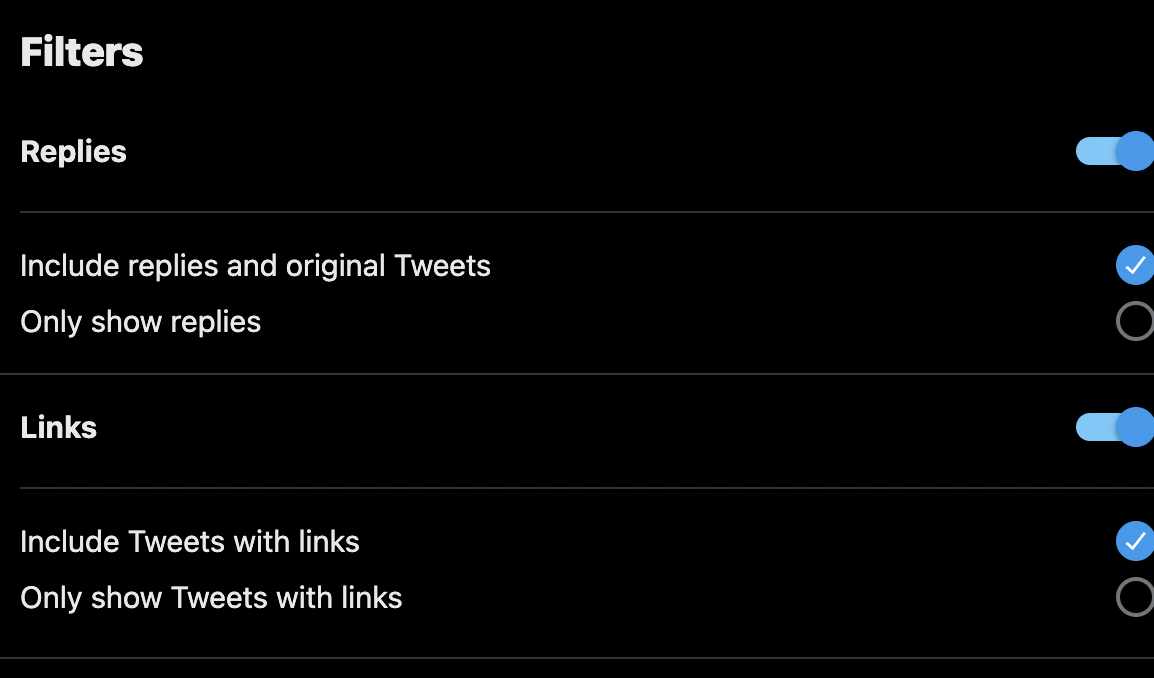
- Replies or Original Tweets: You can choose to see either replies to tweets or original tweets only. This helps you focus on direct interactions or broader conversations.
For example, Suppose you run a software company, and you want to gauge customer feedback and engagement. By using the "Replies or Original Tweets" filter, you can focus on replies to your tweets specifically. This allows you to directly address customer concerns and respond to inquiries.
- Tweets with or without Links: By selecting this filter, you can decide whether you want to see tweets containing links or those without any links attached.
For example, Suppose you are a marketing agency, and you are interested in finding relevant content to share with your followers. By using the "Tweets with or without Links" filter, you can choose to see tweets that contain links. This helps you discover valuable articles, blog posts, or industry updates that you can curate and share with your audience.
Engagement
By setting minimum thresholds for likes, replies, and retweets, you can unlock the potential of impactful interactions.
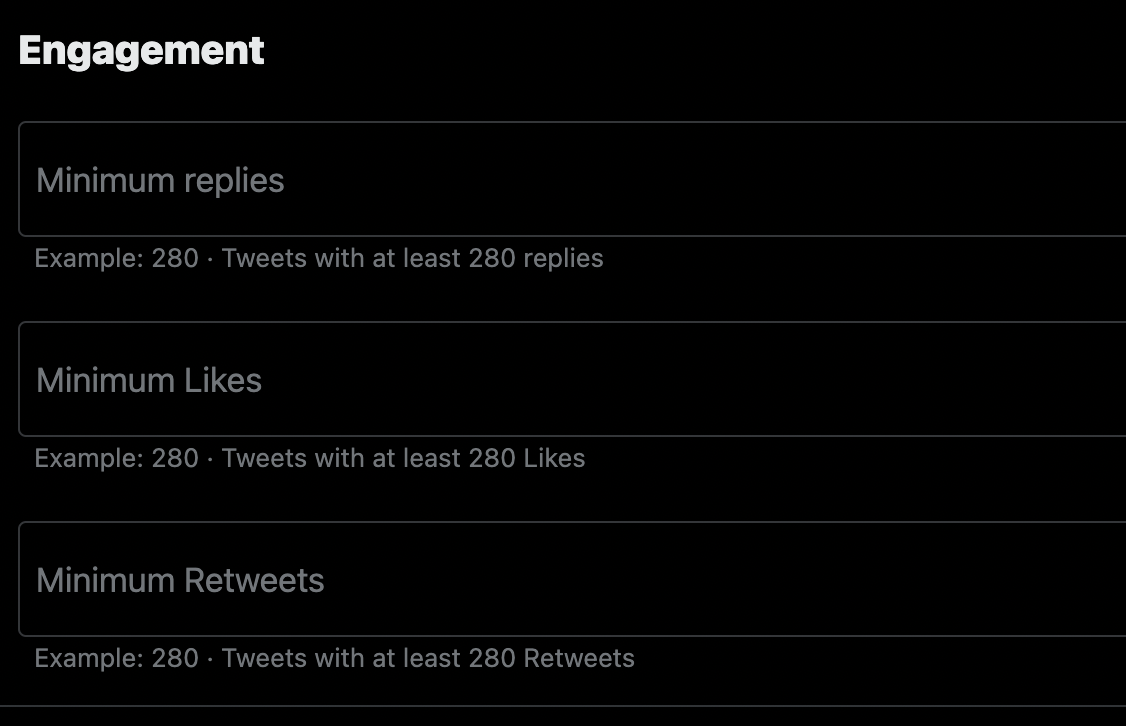
Source: https://twitter.com/search-advanced
- Minimum Likes: By using the "Minimum Likes" filter, businesses can identify tweets that have garnered significant likes, indicating high audience interest.
For example, a tech company promoting a new product can search for tweets about the product with a minimum of 100 likes. This helps them discover content that resonates with users and refine their marketing approach accordingly.
- Minimum Replies: Setting a "Minimum Replies" filter allows brands to uncover tweets that have sparked active discussions and conversations.
For example, a travel agency organizing a giveaway contest can search for tweets mentioning the contest with a minimum of 50 replies. This enables them to engage with participants, answer questions, and create a buzz around the campaign.
- Minimum Retweets: The "Minimum Retweets" filter helps businesses find tweets that have been shared extensively, indicating content virality.
For example, a food brand launching a recipe campaign can search for tweets featuring their hashtag with a minimum of 200 retweets. This allows them to identify user-generated content that has gained traction and amplify it further, leveraging the power of user endorsements.
Dates
By customizing the timeframe for searches, companies can uncover time-relevant insights.
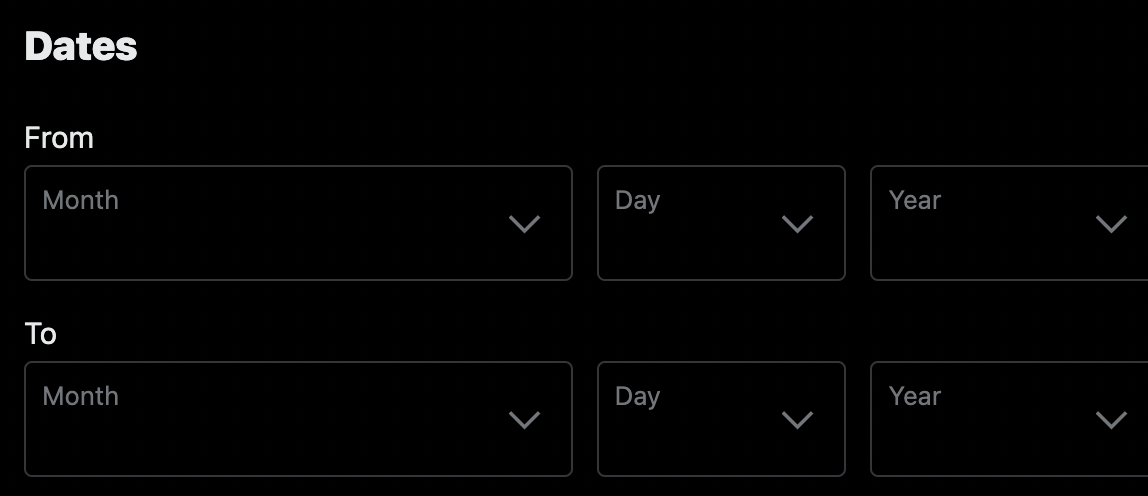
- Tweets Since a Specific Date: Businesses can use the "Tweets from" filter to focus on recent content.
For example, a fashion retailer launching a summer sale can search for tweets mentioning their brand in the past week. This allows them to track the real-time impact of their marketing campaign and promptly respond to customer inquiries.
- Tweets Until a Specific Date: Setting the "Tweets To" filter enables brands to access historical data.
For example, a technology company researching customer feedback can search for tweets mentioning their product until the past month. This helps them analyze long-term trends and identify areas for improvement.
- Tweets Between Specific Dates: The "Tweets Between" filter allows businesses to narrow down searches to a specific time range.
For example, a sports brand promoting an event can search for tweets with their event hashtag between two dates to assess campaign performance and gather post-event feedback.
Use cases (along with real results)
1. Keep Track of your untagged mentions
If your brand is gaining attention on Twitter, you'll likely receive numerous mentions in your tab. However, some users may discuss your product without tagging you directly.
Often, these candid users provide valuable insights, making it wise to set up a search for your brand's name. Understanding genuine opinions is crucial, and it can bring both positive feedback and potential challenges.
.png)
Results: All the tagged and untagged basetemplates mentioned will be listed.
.png)
Of course, you can also keep track of your competitors using the same.
2. Find the most popular tweets about a topic
For example: Taylor Swift with a minimum of 1500 retweets
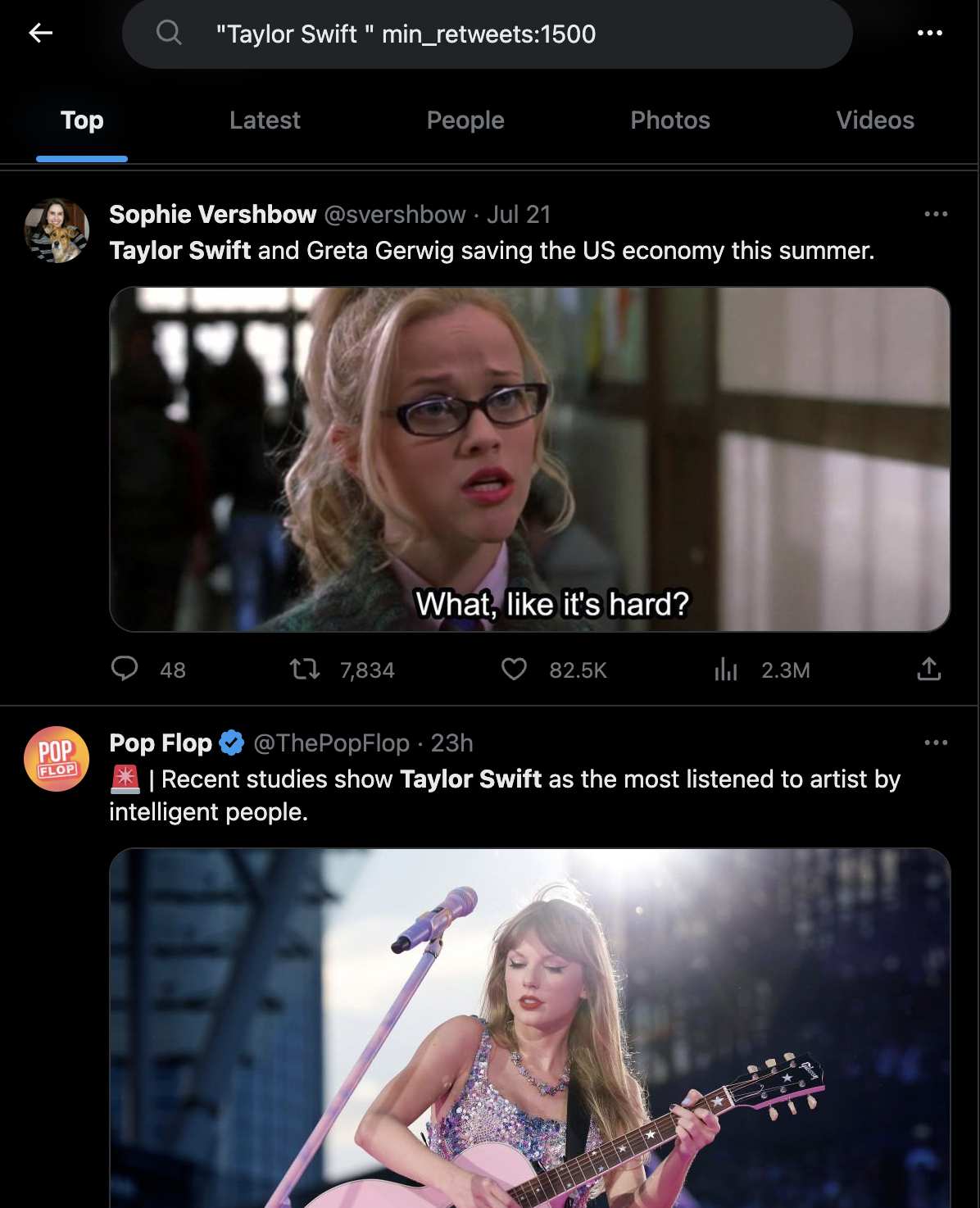
You can use this feature for multiple scenarios. For example, identifying Influencers and Partnerships. Engaging with users with high retweets or even collaborating can expand your brand reach. You can also try and analyze what kind of content the users find interesting enough to share with their network or engage with.
3. Social Listening
You can use the filters to monitor conversations, mentions, and trends related to your brand or industry. This can help you interact with your users, find new customers, and stay up-to-date with the latest news and trends.
For example, Uber has created a dedicated account just for this.
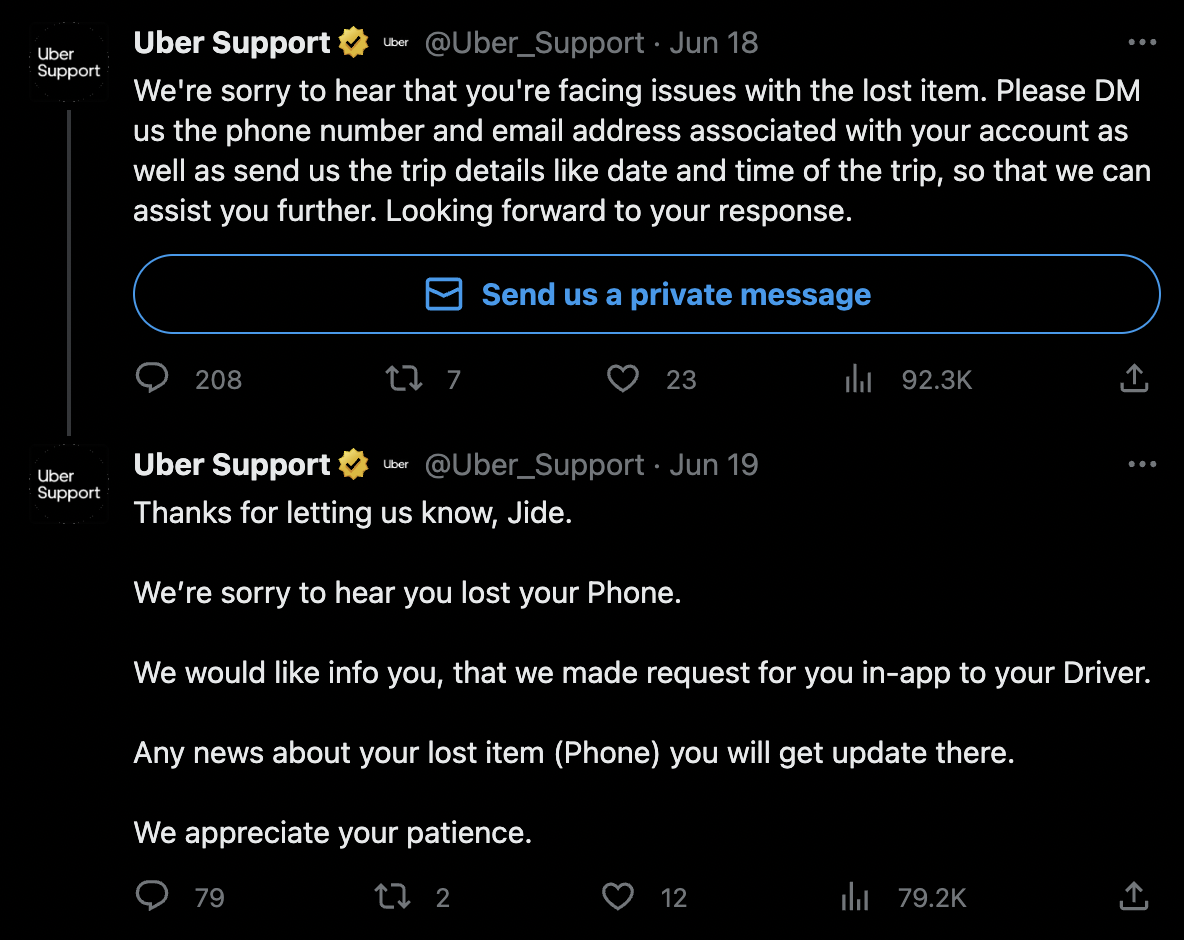
You can play around with filters to suit your needs. For example, conduct advanced searches that include your @account along with keywords like "help," "support," and "service." This allows you to identify individuals experiencing issues. Furthermore, adding a question mark ("?") to the search query helps you find users with questions directed to your brand.
Once you understand the feature, the use cases are as wide as your imagination. Here are a couple more examples of how you can use the advanced search feature to inspire you:
- Find Potential Leads: Discover potential customers, investors, or partners by searching for industry-related keywords and location-based filters. Let's say you want to find popular investors in SF.Keywords: "startup funding" + "San Francisco"Filters: Location filter (e.g., San Francisco), Followers filter (e.g., minimum 1,000)
- Monitoring Industry News: Stay updated on the latest trends and news in your industry by using relevant hashtags and keywords. Let’s say you want to stay in the loop of all tech start-ups in Israel.Keywords: "#TechTrends" + "startup"Filters: Hashtags filter, Language filter (e.g., English, Hebrew), location.
- Market Research and Customer Insights: Analyze tweets related to your industry and products to gather valuable market research and customer insights. Let’s say you want to understand customer satisfaction with airport lounges in the US.Keywords: "airport lounges" + "review"Filters: Language filter (e.g., English), Date filter (e.g., past 3 months), location filter (US)
- Hiring and Talent Acquisition: Find potential candidates for your startup by searching for tweets from individuals looking for job opportunities or mentioning job-related keywords.Keywords: "job search" OR "hiring" + "industry_name" OR "startup"Filters: Language filter (e.g., English), location (optional), date filter (e.g., past month)
- Event or webinar Planning: Discover relevant events, webinars, and similar opportunities in your industry by searching for tweets with event-related keywords and location filters.Keywords: "#eventname" + "industry_name" OR "startup event"Filters: Language filter (e.g., English), location filter (optional), date filter (e.g., future dates).
- Emerging Trends in Customer Needs: Stay ahead of the curve by identifying emerging customer needs and pain points within your industry. Analyze tweets containing keywords related to customer challenges or desires.Keywords: "need help with" OR "wish there was" + "industry_topic" OR "product_category"Filters: Language filter (e.g., English), date filter (e.g., past year), location (optional).
- Trending Hashtag Engagement: Identify trending hashtags relevant to your industry or niche and engage with users using those hashtags to increase your startup's visibility and reach a broader audience. Joining popular conversations can help you connect with potential customers and industry influencers.Keywords: "#trendinghashtag" + "industry_name" OR "startup"Filters: Language filter (e.g., English), location (optional), date filter (e.g., past week).
Over the past few months (and years), we’ve seen a few Twitter alternatives pop up. We had Mastodon which briefly gained popularity when Musk took over Twitter. But the users eventually dropped. We had India’s Koo. It made noise in some parts of the world but daily user count seems to have halved to 4 million. It is nowhere near Twitter. There’s Spoutible - perhaps the best doppelganger to Twitter. But barely a few people even know about it. We even have ex-Twitter CEO-backed Bluesky, but the reviews are not leaving up to the mark. Instagram threads did make a stir, but engagement remains all-time high on Twitter.
For now, Twitter is definitely here to stay. And if used correctly, there is a lot of gold in this information flood.
As a start-up founder, the advanced search feature is a very cheap, quick, and efficient method to get a lot of good, candid, and valuable insights.





